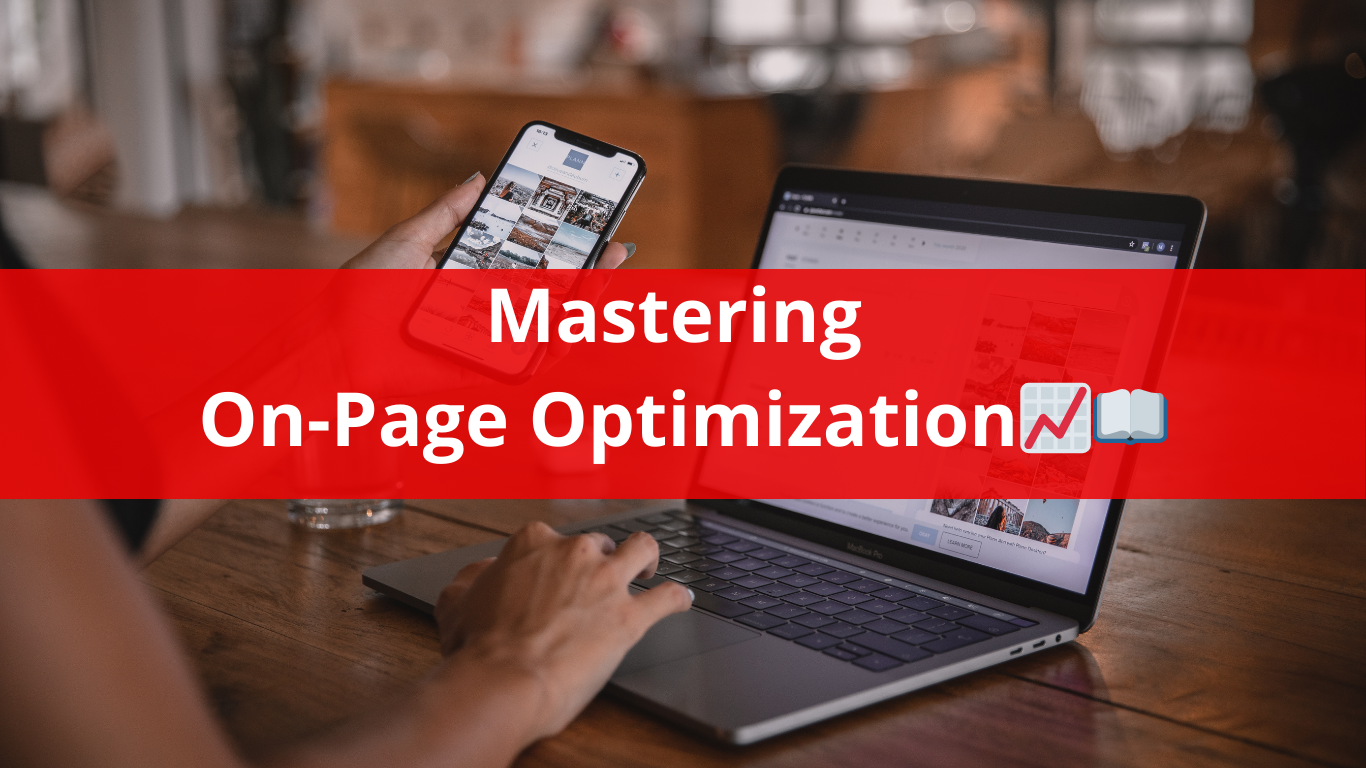Mastering On-Page Optimization: A Comprehensive Guide for Affiliate Marketers 📈📖
Beginner Level on-page optimization: Planting the Seeds of On-Page Success 🌱
As a beginner affiliate marketer, understanding the basics of on-page optimization is crucial for laying a strong foundation for your website’s visibility and ranking on search engines. On-page optimization refers to the process of optimizing individual web pages to improve their search engine rankings and attract more organic traffic.
1. Title Tags and Meta Descriptions: These elements serve as your website’s first impression in search engine results. Craft compelling and relevant title tags (the clickable headline) and meta descriptions (the brief summary) that accurately describe your content and entice users to click through to your site.
Example: If you’re promoting a weight loss product, a title tag like “Lose Weight Fast: The Ultimate Guide” and a meta description highlighting key benefits can pique interest.
2. Quality Content: Content is king in the world of affiliate marketing. Create high-quality, informative, and engaging content that addresses the needs and interests of your target audience. Incorporate relevant keywords naturally within your content to improve its visibility to search engines.
Example: Write in-depth product reviews, how-to guides, and informative articles related to your niche, such as “10 Effective Workouts to Shed Pounds Fast” for a fitness affiliate site.
3. Keyword Optimization: Conduct keyword research to identify the terms and phrases your audience is searching for. Integrate these keywords strategically into your content, including headings, subheadings, and body copy, to improve your chances of ranking for relevant search queries.
Example: If you’re promoting organic skincare products, incorporate keywords like “natural skincare,” “organic beauty,” and “chemical-free cosmetics” throughout your content.
Intermediate Level on-page optimization: Elevating Your On-Page Strategy
🚀
For intermediate affiliate marketers, it’s time to refine and expand your on-page optimization techniques to maximize your website’s visibility and attract a larger audience. Building upon the basics, here are some advanced strategies to consider:
1. Optimized URL Structure: Ensure your URLs are concise, descriptive, and contain relevant keywords. A clean URL structure not only enhances user experience but also improves search engine crawling and indexing.
Example: Instead of a generic URL like “website.com/product123,” opt for a descriptive one like “website.com/best-organic-skincare-products.”
Optimizing the URL structure in WordPress (and any other type of site) is essential for improving user experience and search engine visibility.
Here’s a step-by-step guide to optimizing your URL structure i WordPress:
- Access Your WordPress Dashboard: Log in to your WordPress admin dashboard.
- Navigate to Permalinks Settings: In the WordPress dashboard, go to “Settings” and click on “Permalinks.”
- Choose a Permalink Structure: WordPress offers several permalink structure options. For SEO-friendly URLs, select either the “Post name” or “Custom Structure” option.
- Post Name: This option uses the title of your post as the URL slug. It’s recommended for SEO as it creates clean, descriptive URLs.
- Custom Structure: With this option, you can customize the URL structure using placeholders like %postname%, %category%, etc. For example, you can use “/%category%/%postname%/” to include the category in the URL.
- Update Permalink Settings: After selecting your preferred permalink structure, scroll down and click on the “Save Changes” button to update the settings.
- Set Category Base (Optional): If you’re including categories in your URL structure and want to customize the category base, you can do so under “Optional” settings in the Permalinks page.
- Update Old URLs (Optional): If you’ve already published content with the default permalink structure or a different structure, you may want to update those URLs for consistency and SEO. You can use a plugin like “Yoast SEO” or “Redirection” to set up redirects from old URLs to the new ones.
- Check and Test: After updating your permalink structure, visit your website and navigate to various pages/posts to ensure that the URLs are displaying correctly. Also, check for any 404 errors or broken links.
- Monitor Performance: Keep an eye on your website’s performance in search engine rankings and user engagement metrics after optimizing the URL structure. Monitor changes in organic traffic and rankings to assess the impact of the updated URLs.
By following these steps, you can optimize the URL structure of your WordPress website for better SEO and user experience. Remember to choose descriptive and relevant slugs for your URLs to improve visibility and accessibility for both users and search engines.
2. Image Optimization: Optimize your website’s images by using descriptive filenames and alt tags that include relevant keywords. This not only improves accessibility for visually impaired users but also provides additional context to search engines.
Example: Rename an image file from “IMG123.jpg” to “organic-skincare-products.jpg” and add an alt tag like “Best Organic Skincare Products for Healthy Skin.”
Here’s a step-by-step guide to optimize images on your WordPress site:
- Choose the Right Image Format: Before uploading images to your WordPress site, select the appropriate image format based on the type of image:
- JPEG: Ideal for photographs and images with many colors.
- PNG: Suitable for images with transparency or sharp lines, such as logos or graphics.
- GIF: Use for simple animated images or graphics with limited colors.
- Resize Images Before Uploading: Use image editing software or online tools to resize images to the correct dimensions before uploading them to WordPress. This helps reduce file size and improve loading speed.
- Compress Images: Compress images to further reduce file size without compromising quality. You can use image optimization plugins like “Smush” or “ShortPixel” directly within WordPress to automatically compress images during the upload process.
- Add Descriptive File Names: Rename image files with descriptive and relevant names before uploading them to WordPress. Avoid generic filenames like “image123.jpg” and use descriptive keywords that reflect the image content.
- Optimize Alt Text: Add descriptive alt text to each image to improve accessibility and provide context to search engines. Alt text should accurately describe the image content and include relevant keywords when applicable.
- Optimize Image Titles: Assign meaningful titles to images that reflect their content and purpose. Use descriptive keywords in image titles to improve SEO and help search engines understand the relevance of the image.
- Enable Lazy Loading: Enable lazy loading for images to improve page load times, especially for pages with multiple images. Lazy loading delays the loading of images until they are about to come into view, reducing initial page load times.
- Utilize Responsive Images: Ensure that images display correctly on all devices by using responsive image techniques. WordPress automatically generates responsive image sizes for different screen resolutions, optimizing images for various devices.
- Use Image Compression Plugins: Install and configure image compression plugins like “WP Smush” or “ShortPixel” to automatically optimize images on your WordPress site. These plugins can compress existing images and optimize new uploads.
- Regularly Audit Images: Periodically review and audit images on your WordPress site to identify any large or unoptimized images that may be impacting performance. Use image optimization tools to identify opportunities for further optimization.
By following these steps, you can effectively optimize images on your WordPress site to improve performance, user experience, and SEO. Optimization techniques such as resizing, compressing, and adding descriptive metadata ensure that your images contribute positively to your website’s overall quality and performance.
3. Internal Linking: Utilize internal linking to establish a hierarchy of importance within your website and guide users to relevant content. Linking related pages together not only improves navigation but also distributes link equity throughout your site.
Example: Within a blog post about skincare routines, include internal links to related articles on topics like “Top Ingredients to Avoid in Skincare Products.”
Advanced Level on-page optimization: Fine-Tuning Your On-Page Strategy for Maximum Impact 🌟
As an advanced affiliate marketer, mastering on-page optimization involves fine-tuning every aspect of your website to achieve optimal performance and outrank the competition.
Here are advanced tactics to take your on-page strategy to the next level:
1. Schema Markup: Implement schema markup, also known as structured data, to provide search engines with additional context about your content. This can enhance your search listings with rich snippets, such as star ratings and product prices, increasing visibility and click-through rates.
Example: Use schema markup to highlight product reviews, ratings, and availability for your affiliate products, enhancing their visibility in search results.
What is Schema Markup?
So imagine you’re browsing the internet and you come across a website about movies. You see the title, the description, and maybe a picture of the movie poster. But have you ever noticed how sometimes, when you search for a movie, you also see extra details like the release date, the cast, and even ratings right there on the search results page?
Well, that’s where Schema Markup comes in. It’s like a secret language that helps search engines understand the content of a webpage better. It’s a set of special tags or code that you can add to your website to give search engines more detailed information about what’s on your page.
For example, if you have a webpage about a movie, you can use Schema Markup to tell search engines exactly what that page is about, including things like the movie’s title, director, actors, release date, and even reviews and ratings. This helps search engines like Google show more informative search results to users, making it easier for them to find what they’re looking for.
So, in simple terms, Schema Markup is like giving search engines a cheat sheet about your webpage, helping them understand it better and ultimately making it more likely to show up in search results when people are looking for relevant information. It’s a cool way to make your website stand out and provide users with more helpful and relevant search results.
Here’s a step-by-step guide to adding Schema Markup to your WordPress website:
- Choose a Schema Markup Plugin: There are several WordPress plugins available that make it easy to add Schema Markup to your site. Some popular options include Yoast SEO, Schema Pro, and WP SEO Structured Data Schema.
- Install and Activate the Plugin: Search for your chosen Schema Markup plugin in the WordPress plugin directory, install it, and activate it.
- Configure the Plugin Settings: Once activated, go to the plugin settings in your WordPress dashboard. You may need to configure some basic settings, such as choosing the types of Schema Markup you want to use (e.g., article, recipe, event, etc.).
- Add Schema Markup to Your Content:
- For new posts or pages: When creating a new post or page, scroll down to the section where you can edit the SEO settings provided by the plugin. Here, you’ll typically find options to add Schema Markup for different types of content.
- For existing posts or pages: If you’re adding Schema Markup to existing content, you can edit the post or page and look for the Schema Markup settings provided by the plugin. Depending on the plugin you’re using, you may find these settings in different places, such as the sidebar or at the bottom of the editor.
- Select the Relevant Schema Type: Choose the appropriate Schema Markup type for your content. For example, if you’re writing a blog post, you might choose the “Article” schema type. If it’s a recipe, you might choose the “Recipe” schema type.
- Fill in the Required Fields: Once you’ve selected the Schema Markup type, you’ll usually see fields where you can enter specific details about your content. For example, for an article, you might enter the headline, author name, publication date, and article body. Make sure to fill in all the required fields as accurately as possible.
- Preview and Save: After filling in the necessary information, preview your post or page to ensure that the Schema Markup appears correctly. Once you’re satisfied, save or publish your content.
- Test Your Schema Markup: It’s a good idea to test your Schema Markup using Google’s Structured Data Testing Tool or another similar tool. This will help you ensure that the Schema Markup is implemented correctly and that there are no errors.
That’s it! By following these steps, you can easily add Schema Markup to your WordPress website and improve its visibility and relevance in search engine results.
2. Page Speed Optimization: Improve your website’s loading speed by optimizing images, minifying CSS and JavaScript files, and leveraging browser caching. A faster website not only enhances user experience but also signals to search engines that your site is reliable and user-friendly.
Example: Use tools like Google PageSpeed Insights to identify areas for improvement and implement recommendations to boost your website’s performance.
3. Mobile Optimization: With mobile devices accounting for a significant portion of web traffic, ensure your website is fully optimized for mobile users. Implement responsive design, optimize viewport settings, and prioritize mobile-friendly content to provide a seamless experience across all devices.
Example: Test your website across various mobile devices and screen sizes to ensure optimal display and functionality, focusing on factors like font size, button accessibility, and page load times.
By mastering on-page optimization at every level of your affiliate marketing journey, you can enhance your website’s visibility, attract more organic traffic, and ultimately drive conversions and revenue. Whether you’re just starting out or have years of experience under your belt, implementing these on-page strategies can set you on the path to success in the competitive world of affiliate marketing. 🚀📈